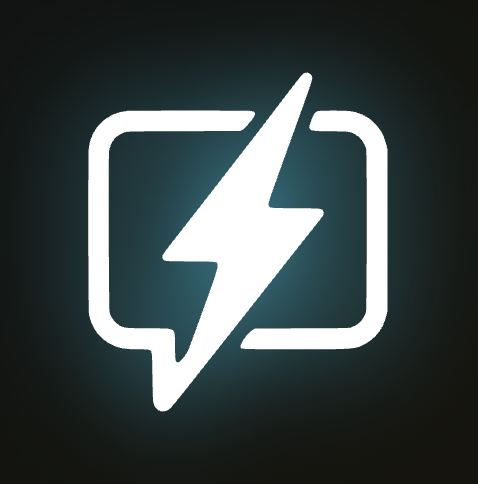Getting Started
Your First 5 Minutes with ThunderPrompt
Get up and running quickly with these essential first steps
- 1 Install & Activate: Look for the ThunderPrompt icon in your browser toolbar after installation
- 2 Quick Tour: Follow our interactive onboarding for a personalized introduction
- 3 Try Enhancement: Visit any AI chat tool and click "Enhance Prompt" on any message
- 4 Create Templates: Save your best prompts as reusable templates
Installation & Setup
Step-by-step installation guide for all browsers
Chrome Web Store Installation:
- 1. Search "ThunderPrompt" in Chrome Web Store
- 2. Click "Add to Chrome" → "Add Extension"
- 3. Pin the extension in your toolbar
- 4. The ThunderPrompt icon will appear
Supported Platforms:
ChatGPTClaudeGeminiPerplexity
Core Features
Prompt Enhancement
Transform basic prompts into powerful, detailed instructions instantly
How to Use:
- 1. Navigate to any AI chat interface
- 2. Type or paste your prompt
- 3. Click the "✨ Enhance" button
- 4. Review the AI-improved version
- 5. Accept changes or edit further
- 6. Send your enhanced prompt
Example:
Before: ""Write about climate change""
After: ""Write a comprehensive 500-word analysis of climate change, focusing on current scientific consensus, major environmental impacts, and actionable solutions...""
Reusable Prompts & Variables
Create powerful prompt templates that you can reuse and customize instantly
Creating Templates:
- 1. After a successful prompt, click "💾 Save as Template"
- 2. Give your prompt a descriptive name
- 3. Add variables using {{variable_name}} syntax
- 4. Add relevant tags for easy finding
- 5. Click "Save Template"
Variable Examples:
{{topic}} - for subject matter{{length}} - for content length{{tone}} - for writing style{{audience}} - for target readers Model Comparison
Test your prompts across different AI models to find the best results
When to Use:
- 1. Creative writing tasks (different models have unique styles)
- 2. Technical explanations (some models excel in specific domains)
- 3. Problem-solving (get multiple perspectives)
- 4. Quality checking (verify consistency across models)
How it Works:
- 1. Send a prompt to your current AI
- 2. Click "🔄 Try Other Models"
- 3. Select models to test
- 4. View side-by-side results
- 5. Save the best response
Organization & Library Management
Favorites & Quick Access
Keep your most valuable prompts within reach
Adding to Favorites:
- 1. Hover over any prompt in your library
- 2. Click the ⭐ star icon
- 3. Favorited prompts appear in "Quick Access"
Management Features:
- 1. Reorder by dragging and dropping
- 2. Create favorite collections
- 3. Export for backup
Tags & Categories
Organize like a pro with smart tagging
Tagging Best Practices:
- 1. Use descriptive tags: email-marketing
- 2. Add difficulty levels: beginner
- 3. Include use cases: work
- 4. Tag by output: long-form
Smart Categories:
Content CreationAnalysisProgrammingBusinessEducationMarketing
Community & Sharing
Discovering Community Prompts
Find inspiration in our prompt community
🔥
Trending
Most popular this week
⭐
Top Rated
Highest community scores
🆕
Recent
Newly shared prompts
🎯
Curated
Staff picks & expert recs
Sharing Your Prompts
Help others succeed by sharing your best prompts
How to Share:
- 1. Click "🌐 Share with Community"
- 2. Add description and tags
- 3. Choose sharing level
- 4. Add usage tips and examples
- 5. Publish and earn recognition
Recognition & Rewards
Earn badges and XP for community participation
Earn XP for:
- 1. Creating reusable prompts (+10 XP)
- 2. Sharing with community (+25 XP)
- 3. Receiving upvotes (+5 XP each)
- 4. Completing workflows (+15 XP)
- 5. Helping others (+10 XP)
Troubleshooting
Common Issues & Quick Fixes
Solutions for the most frequent problems
❌ Extension Not Appearing
- 1. Check extension is enabled in chrome://extensions/
- 2. Refresh your AI chat page
- 3. Try pinning the extension to toolbar
- 4. Clear browser cache and cookies
❌ Prompts Not Saving
- 1. Ensure you're logged into your account
- 2. Check your internet connection
- 3. Try saving again after page refresh
- 4. Contact support if issue persists
❌ Enhancement Not Working
- 1. Ensure prompt is at least 10 words long
- 2. Check you have available credits
- 3. Try refreshing the AI chat page
- 4. Verify site permissions
❌ Sync Issues
- 1. Log out and log back in
- 2. Check account sync settings
- 3. Manually trigger sync from settings
- 4. Contact support for persistent issues
Browser & Platform Compatibility
Supported browsers and AI platforms
✅ Fully Supported Browsers:
Chrome 90+
(Recommended)Microsoft Edge 90+
Brave Browser
Opera 76+
✅ AI Platform Compatibility:
✅ ChatGPT
✅ Claude
✅ Gemini
✅ Perplexity
✅ MSN Copilot
✅ Grok
Contact & Support
Getting Help
Multiple ways to get the support you need
📧
Email Support
support@thunderprompt.com
24-48 hour response
💬
Live Chat
Real-time support during business hours
Pro subscribers only
Feature Requests
Help shape ThunderPrompt's future
How to Submit Ideas:
- 1. Check our public roadmap first
- 2. Search existing feature requests
- 3. Submit via feedback form or email
- 4. Include specific use cases and benefits
Request Status:
Under Review
Evaluating feasibilityPlanned
Added to roadmapIn Development
Currently being built What to Include in Your Support Message
Help us help you faster with these details
Essential Information:
- • Describe the issue clearly
- • Include screenshots if helpful
- • Mention your browser and version
- • Share any error messages
Before Contacting Support:
- 1. Search this help center
- 2. Check the troubleshooting section
- 3. Visit our community forum
- 4. Try the quick fixes above